NVIDIA Control Panel
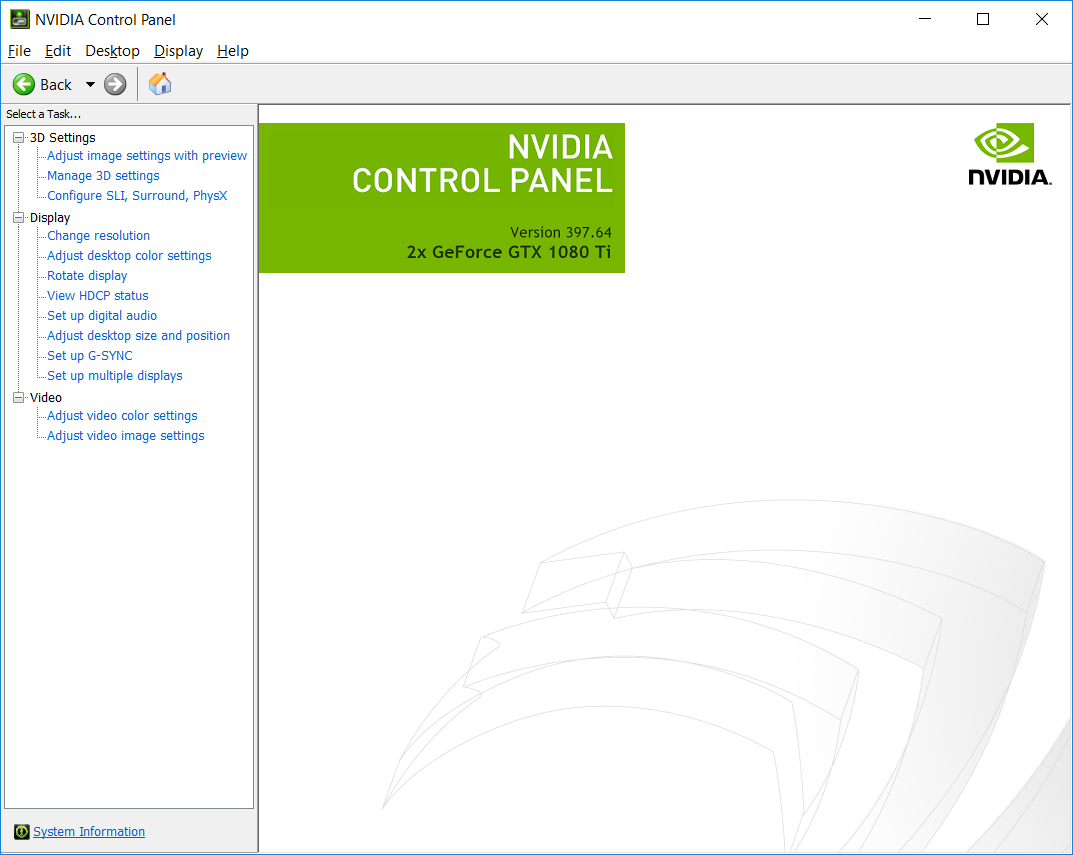
Exploring the NVIDIA Control Panel
Known for its groundbreaking technologies, NVIDIA is a leading brand providing top-shelf graphic processing units (GPUs) for gamers and professionals alike. Aside from its hardware components, NVIDIA software also plays a crucial role in maximizing the performance of their GPUs. A critical part of this software is the NVIDIA Control Panel.
Understanding the NVIDIA Control Panel
The NVIDIA Control Panel is a dedicated software that allows you to modify the settings of an NVIDIA Graphics card. This panel opens up various options that enable you to tweak your GPU's performance according to your needs and the demands of specific applications.
Finding the NVIDIA Control Panel
For most users, the NVIDIA Control Panel is pre-installed with the GPU driver. The software can be easily located in the computer's Control Panel or by right-clicking on the desktop. If not found, it can be downloaded directly from the NVIDIA website or app store.
Navigating the NVIDIA Control Panel Interface
The interface of the NVIDIA Control Panel is intuitive. It is primarily divided into two sections: the 'Select a Task' pane and the 'Preview' or settings area. Users can select different options from the 'Select a Task' pane, making changes in the settings area that tailors the performance of the GPU.
Managing Display Settings
The NVIDIA Control Panel's 'Display' section contains options that affect the display output of your GPU. The choices range from resolution, refresh rate, and color settings. It also has options to set up multiple displays, adjust desktop size and position, and manage 3D settings.
Managing 3D Settings
A vital part of the NVIDIA Control Panel is the '3D Settings' section. It has two sub-parts – 'Global Settings' and 'Program Settings'. The 'Global Settings' is for general 3D settings, affecting all applications, while the 'Program Settings' allow for fine-tuning specifics per application basis.
Optimizing Gaming Performance
For gamers, the option to optimize the performance of your gaming applications can be done in the 'Manage 3D settings' tab. From here, users can control the texture filtering, anti-aliasing, and vertical sync, amongst most others. Adjustments can be made to suit personal preference, optimizing for either performance or image quality.
Benefiting Professionals
Apart from enhancing gaming performance, the NVIDIA Control Panel benefits professionals too. Graphic designers, video editors, programmers, and data scientists, to state a few, can use the software to optimize their work by adjusting the graphics card to match their workload.
Streamlining your GPU with Profile Inspector
Another advanced tool within the NVIDIA Control Panel is the Profile Inspector. It is a powerful feature that provides a more thorough picture of the system's performance, allowing users to customize profiles, understand bottlenecks, and improve performance.
In conclusion, the NVIDIA Control Panel serves as a central hub for GPU settings. Steady enhancements and updates to this software imply continuous adaptations to evolving user needs and advancement in application specifications. As such, understanding the functions and capabilities of the NVIDIA Control Panel is essential for individuals wanting to make the most of their NVIDIA GPUs.


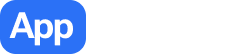 The best app store 1
The best app store 1