DVD Player - FREE
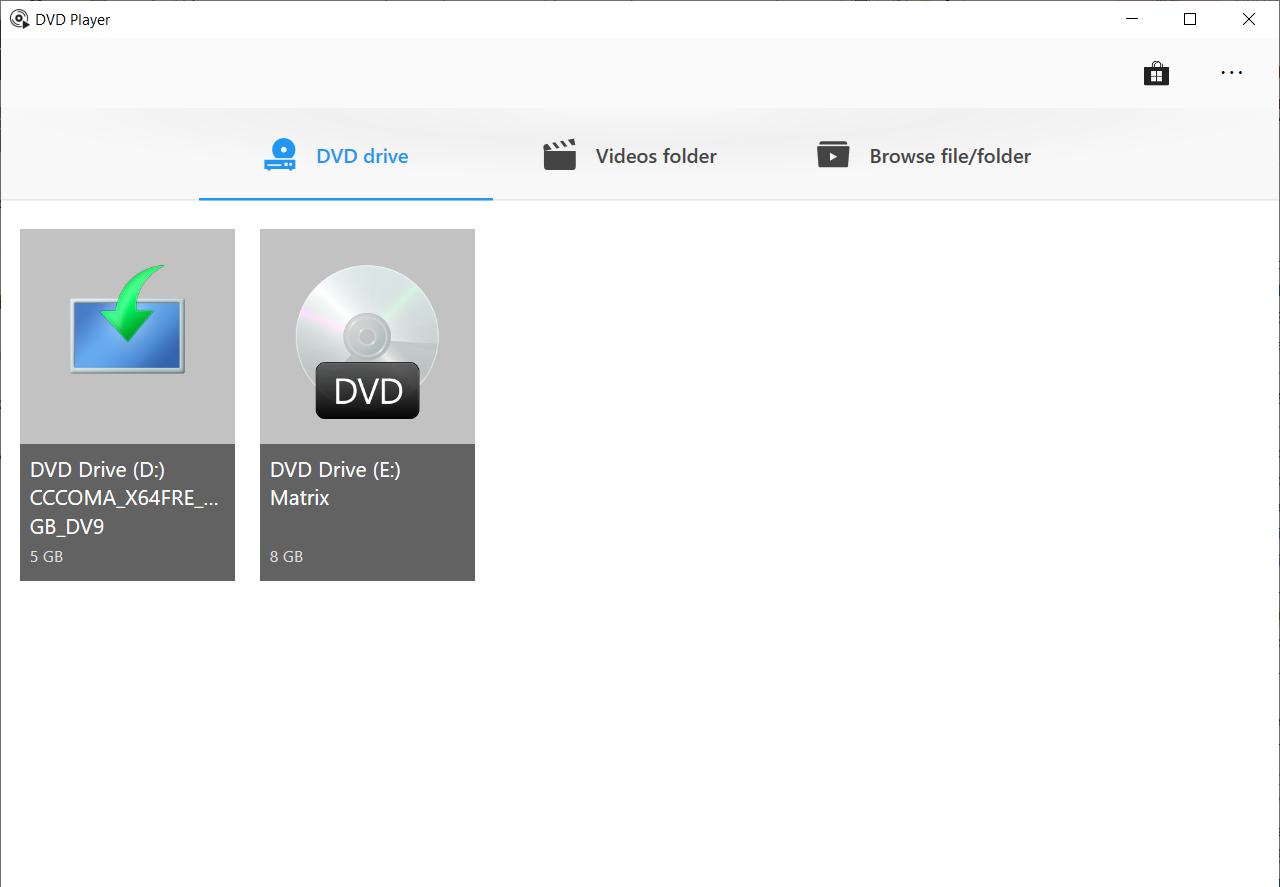
DVD Player - FREE
In today's digital age, the DVD player is a device that has resisted obsolescence, continuing to provide entertainment in many households. However, if you’ve recently purchased one, or if you have one lying around that's not being used because you're unsure how to program it, don't worry - we've got you covered. Here's a step-by-step guide to getting your DVD player up and running, absolutely free.
Introduction
The DVD player, despite the rise of online streaming platforms, remains popular for its convenience and simplicity. Whether you love to watch old DVD movies, listen to music CDs, or enjoy slideshow photos on a disc, a DVD player can cater to these needs.
Understanding Your DVD Player
Before you start programming your DVD player, get familiar with its features and buttons. Most DVD players have similar features, such as the power button, play, pause, stop, forward, backward, open/close disc tray, and menu buttons.
Hooking Up Your DVD Player
Connect your DVD player to your TV using the appropriate cable. Most DVD players will come with an Composite AV cable (Red, White, and Yellow) or an HDMI cable. The former can be plugged into the corresponding color-coded AV input jacks on your TV, while the latter can be connected to any HDMI port.
Powering Up and Setting Up
Plug in your DVD player and press the power button. Most DVD players have an initial setup process when turned on for the first time. You will be prompted to select a language, set the date and time, and choose other defaults such as Parental Control settings.
Navigating the DVD Player's Menu
The DVD player's menu is where you'll spend most of your time. Here you can adjust video and audio settings, select subtitles or different audio tracks, initiate playback from a specific point, and much more. To navigate the menu, simply use the arrow buttons on your remote, and the 'OK' or 'ENTER' button to confirm a selection.
Playing a DVD
Insert a disc into the DVD player. It will, in most cases, automatically start playing. If not, select the 'Play' button on your remote. If you stop the playback and want to resume later from where you left off, most DVD players provide a 'Resume Play' feature.
Troubleshooting Common Issues
If you experience any issues while using your DVD player, such as disc read errors, freezing or skipping, poor picture or sound quality, etc., refer to the troubleshooting section of your DVD player’s user manual or check online for solutions.
Final Thoughts
Programming a DVD player isn’t as complicated as it may seem. With patience and practice, you will get the hang of it and be able to enjoy your movie collection at your leisure. Remember, the key is understanding the functionality of your DVD player and being familiar with its menu.
So, it's time to dust off those DVD collections and get your film night started right away!
Our comprehensive guide to program DVD Player for free endeavours to help you enjoy your favorite movies, and music without having to go through a strenuous setup process. It's the ultimate testament to the longevity of DVD players as they continue to provide entertainment across different generations. Enjoy seamless viewing experiences today with our complete and easy-to-follow instructions.


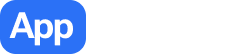 The best app store 1
The best app store 1